About This Version
Version 1.1.0, 7/12/2016
New features:
- Purge unused filters.
- Delete filters: in a Project, in All Views and View Templates.
- Delete views and view templates.
- Transfer selected filters and view templates between multiple projects.
- "Empty rules" - shows and saves a list of filters in a project that haven't got any rules applied to them together with names of Views and View Templates that these filters are applied to.
- Export filters' data (filter name, categories, views and view templates) to a file that can be opened in Excel
- New controls for reordering and placement of filters in destination views/view templates:
- "Reorder, Append at end"
- "Keep position of Common Filters"
- "Start at position"
- "Prefer Mix Over Stacked"
- "Stacked"
- New "Overrides" checkbox now controls if any of checked overrides are copied.
Enhancements:
- New, more legible layout with separate panels. Tweaks to labels to make descriptions more informative
- List of filters in a project shows additional information about their categories, views and view templates that these filters are applied to. Views and view templates are categorized by View/VT Type.
- Previously only names of filters were displayed.
- Filters applied to any of views or view templates are marked with a green background.
- List of filters in a project is now a default list displayed in UI. Additionally, yellow frame is displayed around a list when project parameters are shown for easier recognition of actual mode.
- #4 List of Views/View Templates is updated after copying filters.
- Controls are contextual
- Added radio buttons in panel "2. Select Source Filters in a View/VT to copy" for easy switching between sorting options.
- Lists of View Types: item "Other" is removed, separate items added instead:
- Structural Plan
- Drafting View
- Legends
- Sheets.
- Enhanced messages on user error.
About
This application makes it easier and faster to change the filters in an entire project.
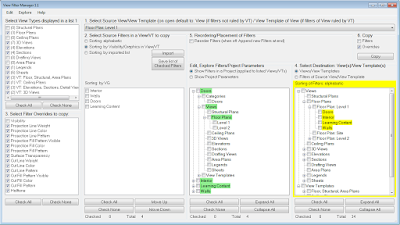 |
| Main dialog |
The order of the filters in a view is very important. With this application you don't have to manually move filters up or down in every view. You can easily reorganize filters in every view/view template in the entire project using any of available options to sort them in the way you need to keep your view filters consistently organized throughout the project.
To make use of filters/project parameters you have to assign them to categories. If a filter seems to not work, then with this application you can easily check which categories the filters/project parameters are not assigned to and find out if there are any discrepancies. The report will be saved to a file.
 |
| Report about filters' missing categories. It is possible to test against parameters' categories too |
You can also find filters without any rules applied to them (option "Empty rules"). Such filters are not filtering elements but they can override all elements of a given category they are assigned to, the effect is similar to setting overrides of categories in VG dialog. Having filters with empty rules may take place when project parameters used in filters' rules have been deleted or rules have not been defined yet. This option allows to quickly identify such cases and the report will be saved to a file.
Features:
- Copy:
- Filters only, without overrides
- Filters and their overrides
- Overrides only
- Transfer selected filters and view templates between multiple projects.
 |
| Transfer filters and view templates between projects |
- Purge unused filters.
- Delete filters: delete in a Project, delete in All Views and View Templates,
- Copy view filter overrides between filters within the same view/view template.
- Limit the number of views displayed in a list by view type (plan, section, elevation, etc.).
- Choose which override(s) will be copied.
- Choose if view filters that are not present in destination view should be copied or not, this option prevents adding new filters to a view if you are only interested in copying overrides of existing filters. You do not have to know if a given filter exists in a destination view or not.
- Automatically preserve position of filters after they are copied. This feature that saves a lot of time and eliminates user errors.
- Automatically reposition copied view filters in views/view templates (multiple options available).
- Temporarily reposition view filters before they are copied (Move Up, Move Down, Save/Import). The feature is helpful when filters in a destination view should be positioned differently than in a source view and you don't want to alter the actual position of filters in a source view's Visibility/Graphics, even temporarily.
- Save a list of view filters in a particular order for further use (see: Import).
- Import a list of view filters to copy (e.g. if you want to copy overrides of the same set of filters in a particular order over and over).
- Find categories that view filters and/or project parameters are not assigned to, the report will be saved to a file.
- Easily review filters, their categories, views and view templates these filters are assigned to in one window.
- Export filters' data to a file that can be opened in Excel.
- Delete views and view templates.
Other features (for user's convenience):
- Check All / Check None / Collapse All / Expand All buttons.
- Checked items in a list of filters/project parameters are remembered within a session when switching between filters and project parameters.
- Count of items / checked items for views/view templates/view filters/project parameters is displayed.
- To give you a visual feedback what sorting method is currently used in a list of view filters, the yellow frame is displayed around a list when alphabetical (default) or custom sorting is used. Additionally, text is Italic. When you decide to use sorting by Visibility/Graphics Filters tab of a view/view template, this frame is not displayed.
- Dialog is resizable.
- Count of views in a project, separate for each view type.
- Filters applied to any of views or view templates are marked with a green background.
The View Filter Manager add-in is brought to you by "Pracownia Architektoniczna 'Artejon' Andrzej Jeż". It's priced at 25.00 USD.
There's more information available on the Autodesk App Store.
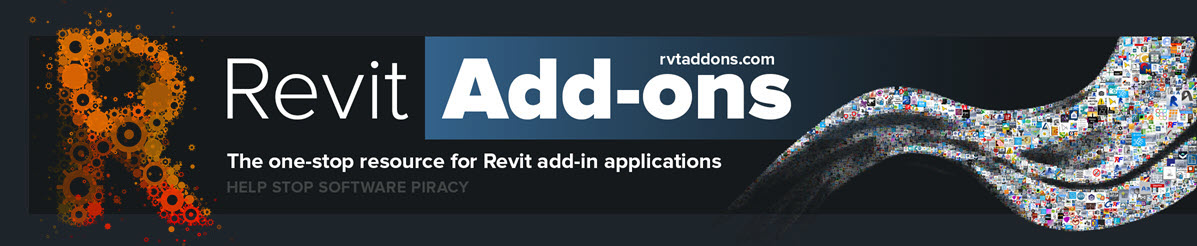

No comments:
Post a Comment