New Smart Dimensions Technology in Framing Software for Revit
May 24, 2017
By Ieva Janulevičiūtė
Thanks to the enhanced Wood/Metal Framing Wall+, Floor+ and Roof+ software, you’ll be able to add customizable, complex dimensions with completely new dimensioning technology – Smart Dimensions.
Although in the past you could also add dimensions to your shop drawings automatically, with Smart Dimensions, you can configure them from the simplest variation, where dimensions will be added only to a predefined layer, to more complex variations, where all layers will be dimensioned.
With Smart Dimensions, you’ll be able to automatically dimension Structural Framing elements, Point Based elements, Parts, Columns, Walls, Floors, Grids, Ducts, Pipes, and much more.
In order to get the result above, you have to predefine the rules in the configuration, which can be saved and used in later projects. Set it in the Shop Drawing Configuration, and your frames will be dimensioned automatically when you create the assembly.
However, that is not the only way to dimension your views. The whole process is straightforward and user-friendly, as you don’t have to set all the dimensioning rules in the configuration and create the assembly in order to see the final result, as in days of yore.
Instead, you can use the Dimension Elements in View function, and the dimensions will be added to the chosen configuration. Then, if you feel the need to make any changes, just use Modify Dimensions. Do this until you reach the desired result, and all future views will be dimensioned according to your modified configuration, since all changes are saved.
Let’s take a closer look at the recommended workflow:
1. From now on, you can find Smart Dimensions under the Shop Drawings tab:
2. Here, you can conveniently find all configurations that come with the software and, of course, create your own:
In the configuration, you can:
- Prioritize elements that will be dimensioned by dragging them to the desired position;
- Prioritize dimension lines by dragging them to the desired position too;
- Group by various parameters;
- Filter by various parameters;Join needed dimensions lines;
- and more.
3. When you make any changes to the configuration that should be applied, just click OK and use Dimension Element in View function:
And that’s it! Your view is dimensioned according to the configuration.
With Smart Dimensions, you can dimension any view (plan, elevation, section, or other). Also, you can dimension many Revit elements: Structural Framing elements, Point Based elements, Parts, Columns, Walls, Floors, Grids, Ducts, Pipes, and much more.
4. Now, you can decide what to do next. If you like the result, just go to the Shop Drawing Configuration and set desired configuration for future assemblies to be dimensioned automatically during creation:
4.1. However, if you do not like the result and feel that there are still things you want to change, you can Delete Dimension in View
And repeat the process from step 2: edit the Configuration.
Note that you can also use Modify Dimensions feature, instead of deleting it, and then make changes in the configuration:
Go ahead, download Wood/Metal Framing Wall+, Floor+ and Roof+, and experience the benefits of Smart Dimensions yourself!
FRAME MY PROJECT
Interested in our Wood and Metal framing software? An excellent way to evaluate it is via our new “Frame My Project” service. After you download a free trial of our framing software (metal or wood), take advantage of this special service. It’s a real deal.
For only 50$/50€, our BIM application engineer will log on to your PC and spend an hour framing your very own project. Sit back, watch, learn, and ask questions while your frame takes shape! Our engineer will take you through all the functionality our powerful software has to offer and share best practices. Our BIM application engineers have experience in the real-world, not just theory.
REGISTER HERE to start framing with our expert. With “Frame My Project” you get an hour’s worth of your project expertly framed, your questions answered.
There's more information available on the AGACAD website.
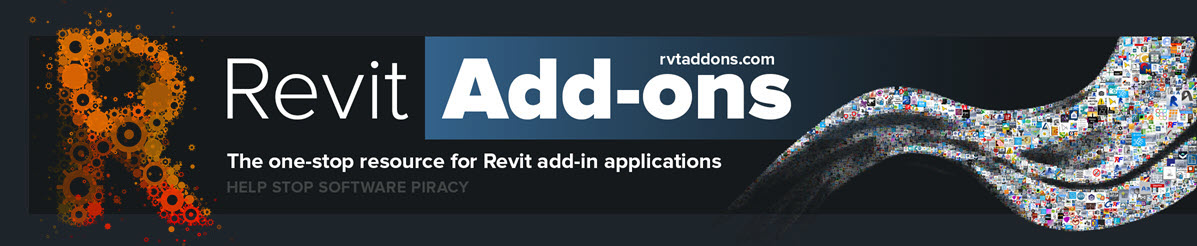















No comments:
Post a Comment