February 27, 2018
With the new “Copy Project Settings” feature, Admins can copy the BIM 360 Document Management folder structure from an existing project when they set up new projects. This provides a great way to standardise your company’s project folder organisation across all projects. The folder structure from any existing project in your account can be copied. To promote standardisation, Autodesk recommends setting up one or more “template” projects that can be copied when creating new projects.
In the example below, a project called “Sample Project Template” has been set up with a standard folder structure, which is then copied when creating a new project called “New Project Based on Template.” Here’s how to do it:
- In Account Admin > Projects, select the “Add” button to start creating a new project.
- In step 1 of 2, add the project name and other details (no change).
- In Step 2 of 2, in the BIM 360 Document Management activation menu, you will see “Copy Project Settings.” Select the project you want to copy, add one or more project admins and activate your project.
Read more on the Cadline Community website »
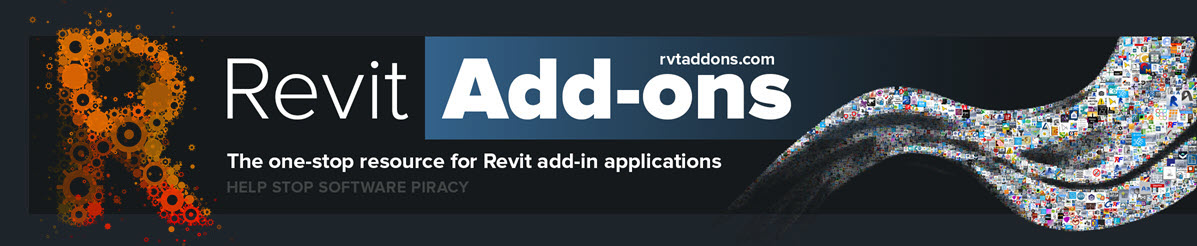


No comments:
Post a Comment